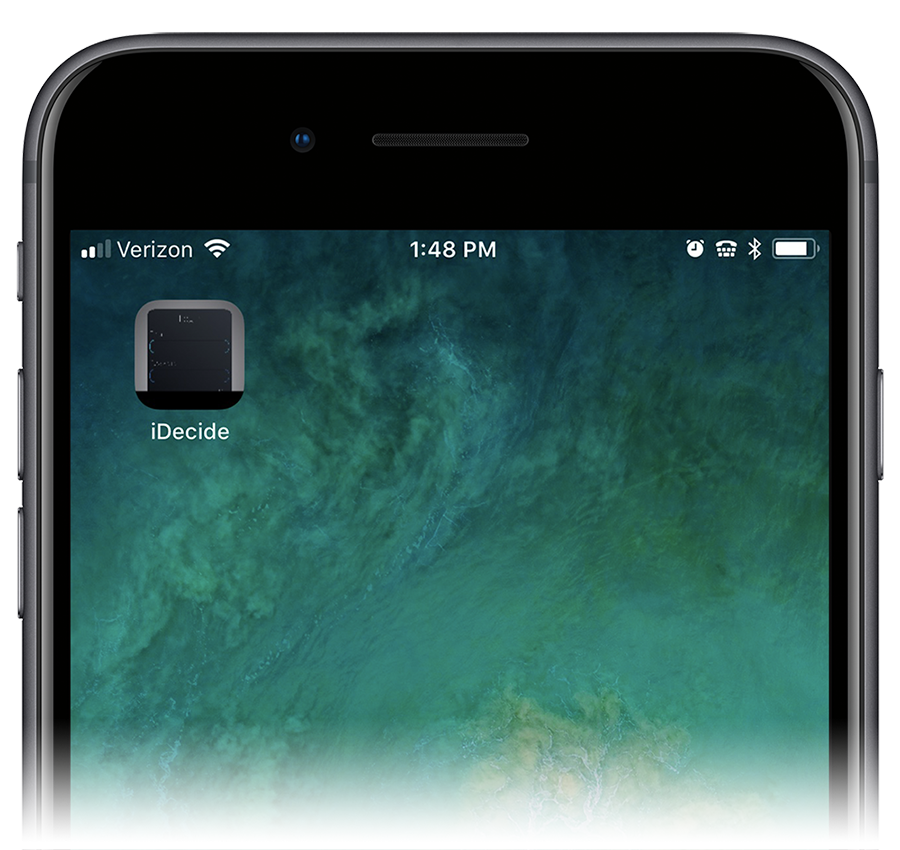
Creating an Idecide
icon or shortcut
Creating an icon or shortcut on your mobile device is easy! Follow the simple steps below to make accessing the site fast and easy.
Android Devices
Using Google Chrome:
- Open Google Chrome web browser
- Search login.iDecideInteractive.com
- Click on the drop down menu in the upper right-hand corner (three vertical dots)
- Select “Add to Home screen”
- Name the icon iDecide, click add
Using Internet Explorer:
- Open Internet web browser
- Search login.iDecideInteractive.com
- Click on the drop down menu in the upper right-hand corner (three vertical dots)
- Select “Add shortcut to home screen”
Using Google Chrome:
- Open Google Chrome web browser
- Search login.iDecideInteractive.com
- Click on the drop down menu in the upper right-hand corner (three vertical dots)
- Select “Add to Home screen”
- Name the icon iDecide, click add
Apple Devices
NOTE: You must use Safari when creating the shortcut:
- Open Safari web browser
- Search login.iDecideInteractive.com
- Click “Share” button on the bottom ribbon of options (Next to “< >” navigation buttons)
- Select “Add to Home Screen”
Schedule a meeting
Have a customer service question? Drop us a line at [email protected]
Have questions about having an iDecide built for your company?
Schedule a call with our sales professionals to have your questions answered!
241 W. Federal Street
Youngstown, OH 44503
844..443.3243